LoopCaregiver
The LoopCaregiver App 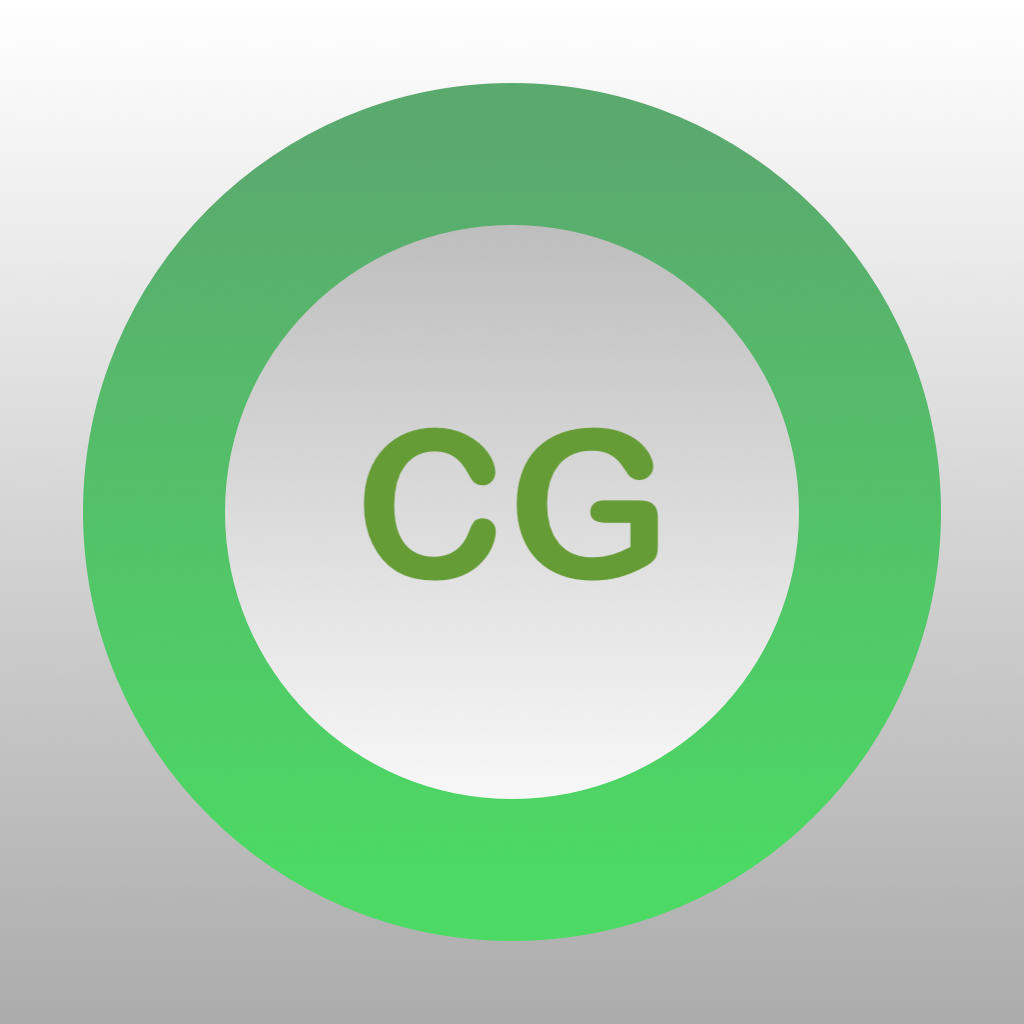 ¶
¶
The LoopCaregiver app is under development to make remote commands easier to implement and monitor.
Minimum Requirements:¶
- Loop version 3.3 or newer
- iOS 16 or newer for LoopCaregiver phone
- Nightscout version 14.2.6
Prerequisites:¶
- Complete all 4 steps on the Remote Configuration page:
- Read the Remote Commands page and pay special attention to these 2 sections
Older Nightscout Versions
If you ignore this minimum version requirement - what happens:
- If you attempt to use the carb entry in the past or future, the caregiver app accepts it but the remote commands accepted by the Loopers phone show up at the current time - not when the caregiver intended to insert carbs
- Please take the time to update your Nightscout site to
master - Nightscout 14.2.6 was released 30-Sep-2022 as
Classic Liquorice
If you use LoopCaregiver, please join LoopCaregiver App Zulipchat stream.
As with all development code, monitor Zulipchat for announcements, report any problems you experience, be prepared to build frequently, and pay attention.
Build the LoopCaregiver App¶
You can build the LoopCaregiver app using the Build with Browser method or the Build with Mac method.
Build with Browser¶
The Build with Browser method is documented on the Build Other Apps with Browser page.
Build with Mac¶
A build script is available to assist in building LoopCaregiver. This should be straightforward for anyone who has previously built Loop 3 using the script.
- Open a terminal window.
- Spot the line below that starts with
/bin/bash - Click the gray copy button () located near the bottom right side of that line (should say
Copy to Clipboardwhen you hover the mouse over it).
Once clicked, a confirmation message that saysCopied to Clipboardwill appear on your screen.Copy and Paste to start the BuildLoopCaregiver script/bin/bash -c "$(curl -fsSL https://raw.githubusercontent.com/loopandlearn/lnl-scripts/main/BuildLoopCaregiver.sh)" - Important: Click anywhere in the terminal before trying to paste
- Paste the line into the Terminal window.
- on Mac, you can do this in one of the following ways:
- Press Cmd+V
- or Press Ctrl+click and select
Pastefrom the menu - or select
Edit => Paste(i.e. click theEditmenu at the top of the Mac screen then clickPaste).
- on PC (Virtual Mac):
- Press Ctrl+V
- on Mac, you can do this in one of the following ways:
- Once the line is pasted, hit Return (Enter) to execute the script.
- The script displays the directions for downloading and building.
Please read them carefully.
Read Carefully
The output you see in the Terminal may look very similar to when you build the Loop app from a script.
It is pulling down a clone from a different location (LoopKit/LoopCaregiver). It uses some modules from Loop. The target and scheme are automatically selected for LoopCaregiver and if you follow directions for a paid Developer account, the signing is automatic.
Use the LoopCaregiver App¶
Some limited directions for using the LoopCaregiver app are provided - please also read the Zulipchat stream to stay up-to-date with improvements - especially if you are using a development branch of Loop.
Add Looper to the LoopCaregiver App¶
You must add a Looper to continue with the LoopCaregiver app as shown in the graphic below.
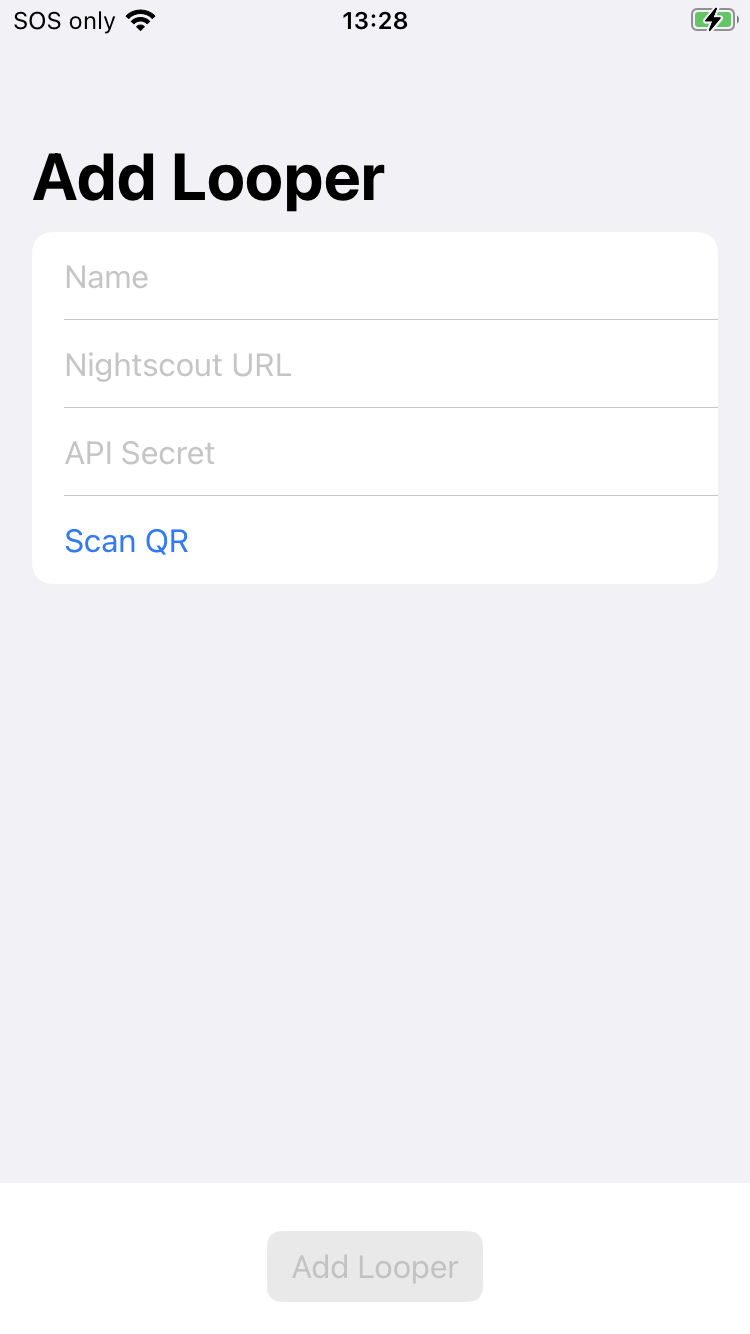
-
On the Loop phone:
- Tap on
Loop -> Settings -> Services -> Nightscout - Tap on the
One-Time-Passwordrow to see the QR code
Pro-tip
Take a screenshot of the QR code and store it on your computer.
You can then add the QR code to LoopCaregiver without bothering your Looper.
- Keep the screenshot secure
- Do not share the QR screenshot when asking for help
- Tap on
-
On the LoopCaregiver phone:
- Tap on LoopCaregiver ->
Settings - Enter the name of the Looper, the Nightscout URL (use https:// ) and
API_SECRET - Touch the QR code row - this opens the camera - point the camera at the QR code from Looper's phone
- Tap on LoopCaregiver ->
You can add additional more people under settings. (*LoopCaregiver * can monitor more than one Looper).
Main Screen of the LoopCaregiver App¶
- LoopCaregiver uses a lot of features from Loop with some Nightscout-like features in the Timeline.
The Timeline:
- Autoscales the vertical display for glucose reported over the last 24 hours (plus the forecast if that is turned on)
Show Predictionfor Timeline is turned off in the graphic below.
- Horizontal display can be adjusted using the dropdown hours selector and scrolling left/right.
- A double tap on the Timeline alternates between 1 and 6 hour display
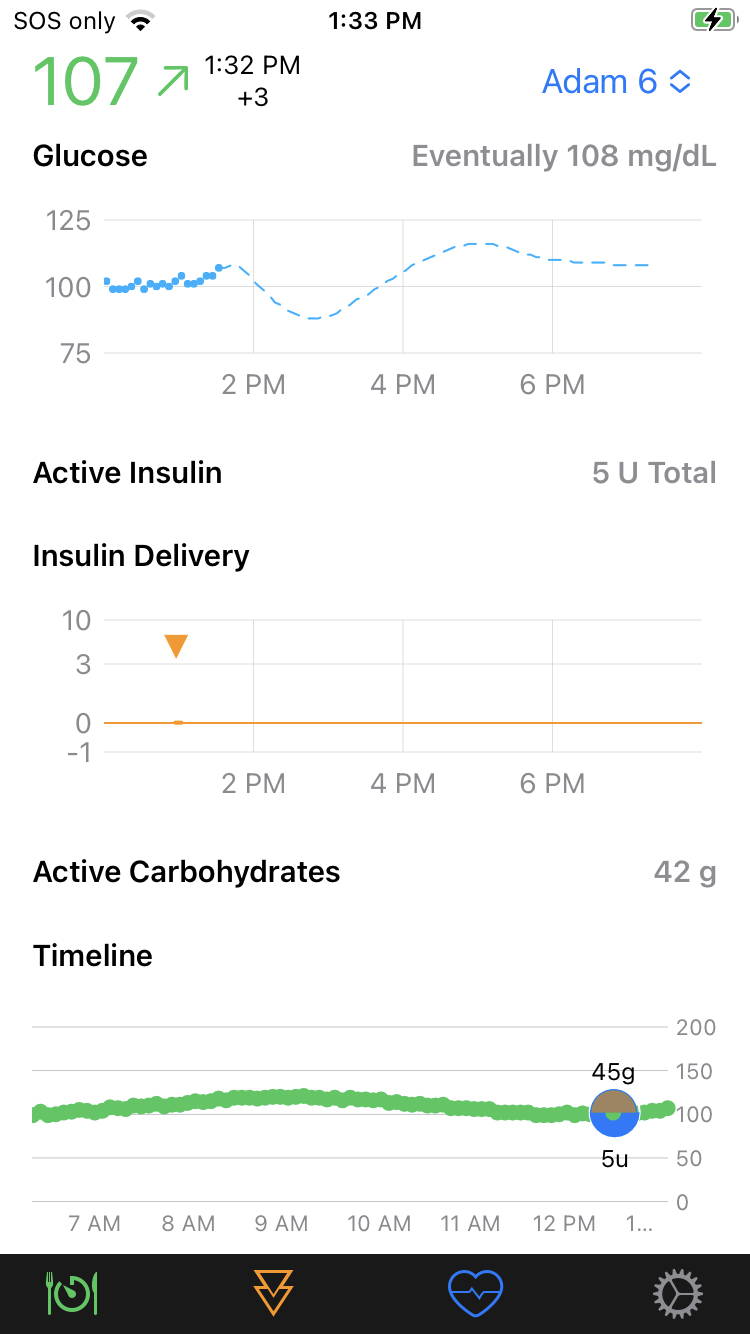
You can also use the LoopCaregiver -> Settings screen to modify:
- Units used for glucose display:
mg/dLormmol/L - Include the Loop forecast display on the Timeline chart as well as the Glucose chart of the main display (
Show Predictionis turned off in the graphic above)
Issue Remote Commands with the LoopCaregiver App¶
You issue override, carb, and bolus commands using a toolbar similar to the one seen on Loop. In the example graphic above, the carb and bolus entries visible were issued remotely.
Carb and bolus commands each require authorization before they are accepted. The authorization (FaceID, Fingerprint, or passcode) matches that required to unlock the LoopCaregiver 's phone.
The use of LoopCaregiver makes remote commands much easier and more reliable.
Go back and review the details about Remote Commands before using the app.
Troubleshooting¶
Troubleshooting steps are found on the Remote Errors page.