Therapy Settings
Loop Therapy Settings¶
During Onboarding, all of your therapy settings were entered.
After onboarding, the Therapy Settings screen is reached by going through the Loop Settings screen after a pump has been added.
When building Loop 3 over Loop 2.2.x, the existing values from Loop 2.2.x are kept where possible and presented to the user as the "default" value when moving through each screen.
This page provides more details about each of your Therapy Settings.
Authorization Required¶
All the settings configured under Therapy Settings are protected by the same authorization method (FaceID, Fingerprint or Passcode) used to enable the app to issue a manual bolus.
Details for Therapy Settings¶
Loop 3 has Guardrails for some Therapy Settings. These are grouped in the Guardrails for Settings section of this page.
New Loopers
New Loopers may prefer settings that show up outside the "typical" range.
- These show yellow font on the picker dial and you must acknowledge a warning message that the selected value is lower, higher or outside "typical"
- It is always fine to pick a yellow or even red value when being cautious
For example, choosing a Correction Range that is higher than "typical" when starting to learn Loop is fine. Once you are comfortable with how the system works, the range can be adjusted if desired - entirely up to you in consulatation with your health care professional.
Therapy Settings are used for automated insulin delivery when Loop is in Closed Loop mode.
- If your Therapy Settings are not "dialed-in" before you enable closed loop, you may experience too much or too little automated insulin delivery
- Please spend the time to thoroughly understand the effect of each therapy setting
Screens Displayed¶
Some screens displayed on this page were acquired during Onboarding.
- When saving a Therapy Setting
- During Onboarding, the button is labeled "Confirm Setting"
- Otherwise, the button is labeled "Save"
Glucose Safety Limit¶
Loop will deliver basal and recommend bolus insulin only if your glucose is predicted to be above the Glucose Safety Limit for the next three hours.
The graphic below shows the information screen presented during onboarding or when user taps the information icon, ⓘ.
The GIF below shows two screens for Glucose Safety Limit.
- Frame 1: During onboarding, user can accept the default limit by tapping "Confirm Setting" or tap the row to configure the range (see Frame 2)
- Frame 2: The user adjusts the picker wheel to select desired value and then taps on the "Confirm Setting" or "Save" button
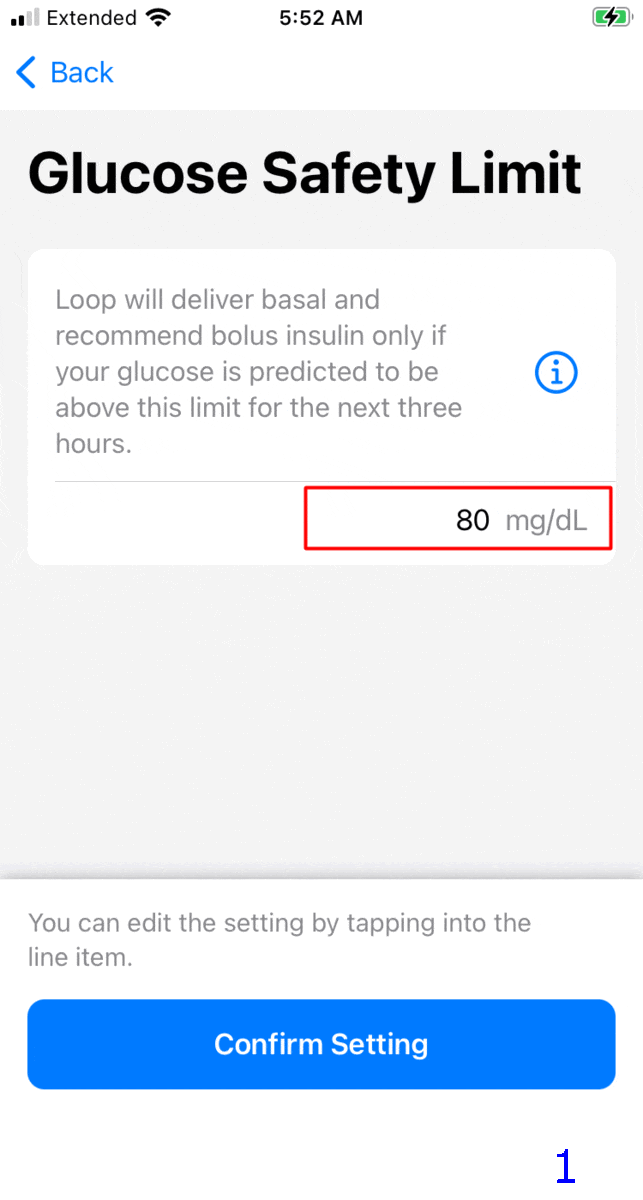
If you feel more comfortable with a higher limit, do not let the yellow font influence you. Once you've used Loop for a while, you can revisit this setting.
Note
The value you select for Glucose Safety Limit will dictate the lowest value on the glucose picker that is available for Correction Range and Pre-Meal Range. Those cannot be lower than the Glucose Safety Limit.
Guardrails for Glucose Safety Limit
Correction Range¶
Your Correction Range is the glucose value (or range of values) that you want Loop to aim for in adjusting your basal insulin and helping you calculate your boluses.
The graphic below shows the information screen presented during onboarding or when user taps the information icon, ⓘ.
The GIF below shows four screens when first adding and selecting a correction range. The red box indicates where the user taps.
- Frame 1: Tap the + sign
- Frame 2: Use the picker wheels to select desired values
- This is the first entry so must start at midnight - additional rows can be added for other times
- When happy with the picker values, user must tap add
- Frame 3: This screen is shown only if a value is outside "typical"
- Frame 4: Tap on the "Confirm Setting" or "Save" button to accept the values
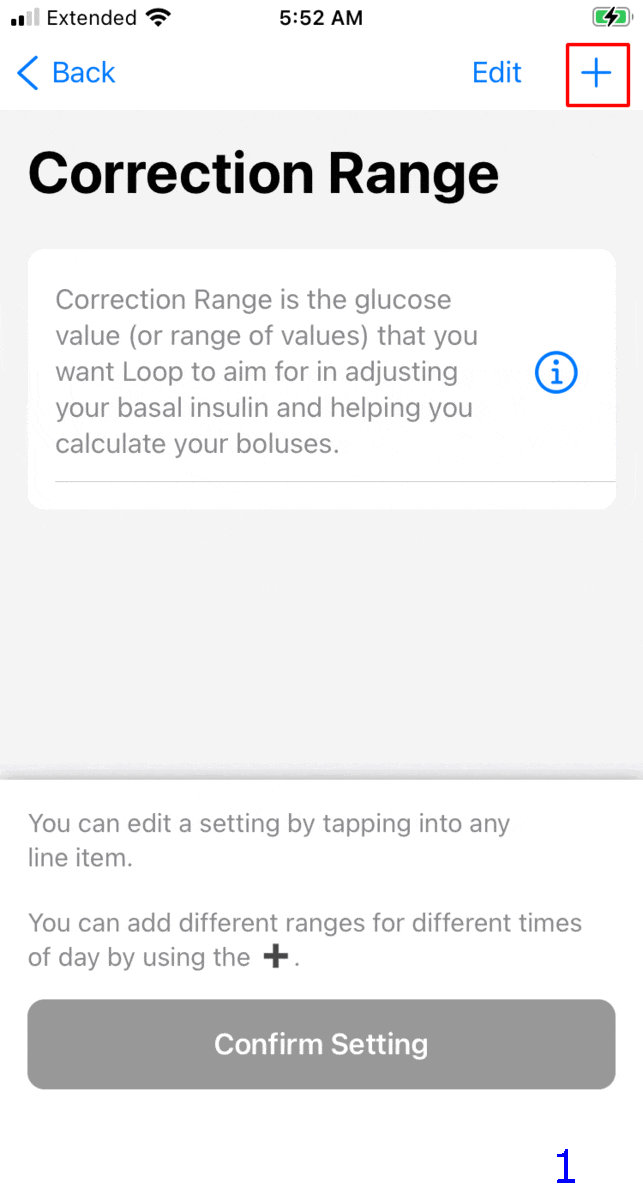
Do not let the yellow font discourage you if you want to have a "higher than typical" range to start with. Once you've used Loop for a while, you can revisit this setting.
Guardrails for Correction Range
Manual vs Automated Dosing¶
Loop estimates future glucose over the next 6 hours (DIA) and, when in closed loop, adjusts insulin dosing. Loop uses or recommends the smallest amount of insulin that will bring you to your target (Correction Range midpoint) over the whole forecast.
If you ask Loop for a manual Bolus recommendation while your current glucose is below the bottom of the correction range and above the glucose safety limit, Loop will recommend a value that should keep your glucose above the safety limit.
- This is only if you manually request a bolus recommendation.
- Loop will not automatically provide extra insulin, via high temp basal or automatic bolus, until your current glucose is higher than the bottom of your correction range.
Pre-Meal Range¶
Your Pre-Meal Range is used to temporarily lower your glucose target before a meal to impact post-meal glucose spikes.
The graphic below shows the information screen presented during onboarding or when user taps the information icon, ⓘ.
The GIF below shows three screens from various scenarios. The red box indicates where the user taps. If the user chooses to leave Pre-Meal not set, the Pre-Meal icon in the tool bar is disabled. Some users prefer this.
- Frame 1: During onboarding, user can choose not to add a pre-meal range by tapping "Confirm Setting" or tap the Pre-Meal row to configure the range (see Frame 2)
- Frame 2: User adjusts the Pre-Meal range using the picker and then "Save"
- Frame 3: If a pre-meal range was added, user can remove it by tapping "Delete" and then "Save"
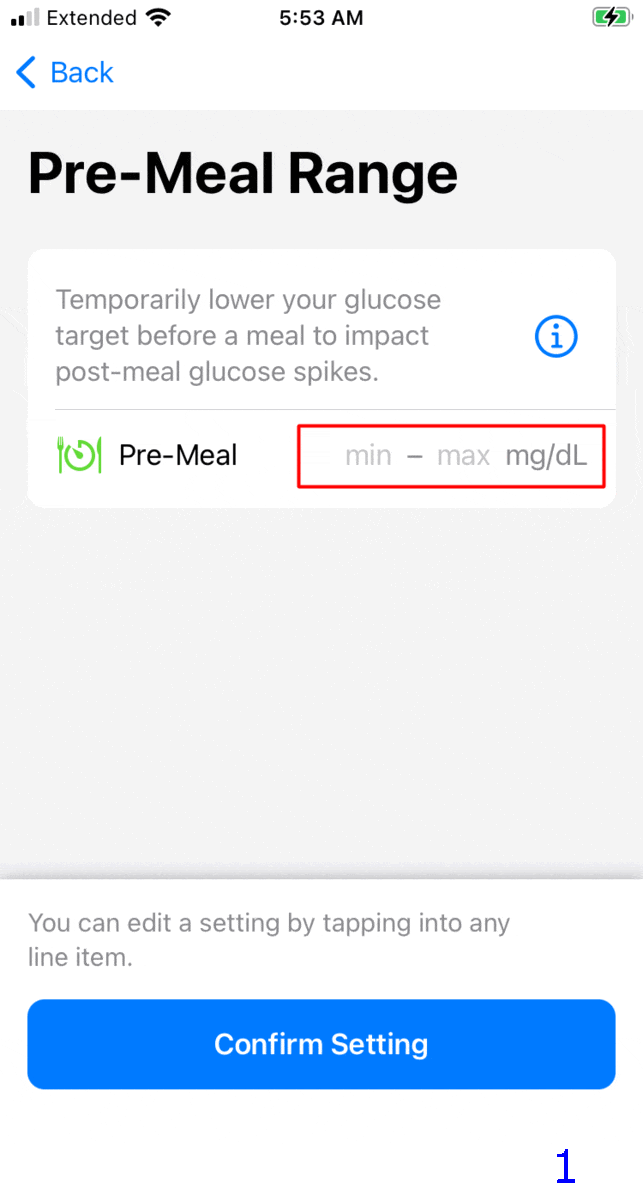
Note
- If you do not add an entry, the pre-meal icon on the toolbar is disabled
- If you add an entry, the pre-meal icon is activated for 1 hour or until carbs are entered or until the user cancels it
Carb Ratios¶
Your Carb Ratio is the number of grams of carbohydrates covered by one unit of insulin.
- At least one carb ratio must be entered
- Use the + sign, picker wheels and then tap "Add"
- The method was described in the Correction Range section
- Loop supports 1 to 48 carb ratios per day
Basal Rates¶
Your Basal Rate of insulin is the number of units per hour that you want to use to cover your background insulin needs.
- Loop supports 1 to 48 rates per day
- The schedule starts at midnight and cannot contain a rate of 0 U/hr (as the only entry)
Delivery Limits¶
Delivery Limits are safety guardrails for your insulin delivery.
- Click on one of the limits on this screen, Maximum Basal Rate or Maximum Bolus, to display the picker wheel for that limit
- You must first move the picker off the current value before saving
- When onboarding, you can restore the picker to the original level once it has been moved
- When adjusting settings later, one of the two limits must be changed to make the
Savebutton active
- You may need to put your finger on part of the screen away from the picker wheel and scroll up and down to see the other setting
- Make sure both Maximum Basal Rate and Maximum Bolus have the desired value before hitting
Save
Maximum Basal Rate¶
Maximum Basal Rate is the maximum automatically adjusted basal rate that Loop is allowed to enact to help reach your correction range. Some users choose a value 2, 3, or 4 times their highest scheduled basal rate. Work with your healthcare provider to choose a value that is higher than your highest scheduled basal rate, but as conservative or aggressive as is comfortable.
If the Dosing Strategy is configured to Temp Basal Only, then the maximum basal rate can be used to limit how much extra insulin can be supplied automatically.
Guardrails for Maximum Basal Rate
Maximum Bolus¶
Maximum Bolus is the highest bolus amount that you will allow Loop to recommend at one time to cover carbs or bring down high glucose. The value the user selects for Maximum Bolus is also used to set a maximum level of IOB for automated dosing.
- Maximum Bolus is the largest single bolus that Loop will recommend or allow the user to bolus in a single action
- Maximum Automatic IOB is two times the value of Maximum Bolus
- The Loop algorithm will not automatically dose any value that would cause the user's IOB to exceed Maximum Automatic IOB
- The user can exceed Maximum Automatic IOB with a manual bolus
- The recommended manual bolus amount is limited by Maximum Bolus
If you manually enter a value in the Bolus screen that is greater than the Maximum Bolus setting and press Deliver, Loop will show a warning message and refuse to bolus that amount.
For safety, don't set a maximum bolus limit any higher than your typical large meal bolus. Many people like to set a value less than 10 U, for example, 9 or 9.9 U, to avoid accidentally typing in a bolus of 10 instead of 1.0 U.
If the Dosing Strategy is configured to Automatic Bolus, then the maximum bolus that is automatically supplied is 40% of the maximum bolus, but this can be applied at 5-minute intervals. Automatic dosing is limited to keep the user's IOB less than two times the Maximum Bolus setting.
Insulin Sensitivities¶
Your Insulin Sensitivities refer to the drop in glucose expected from one unit of insulin over the full duration of the insulin action time. You may have also seen the term Correction Factor or Insulin Sensitivity Factor (ISF). These are all referring to the same setting.
- At least one insulin sensitivity must be entered
- Use the + sign, picker wheels and then tap "Add"
- The method was described in the Correction Range section
- Loop supports 1 to 48 insulin sensitivities per day
Guardrails for Insulin Sensitivities
Guardrails for Settings¶
Loop has guardrails for Therapy Settings.
- The limits in the code are provided for reference below
- The tables list from left to right: the lower limit, min recommended, max recommended and upper limit values for that guardrail
- The limits for some settings can be altered by other therapy settings you have selected
Experienced Loopers
The guardrails for each therapy setting used by Loop can be modified with Code Customization.
The font color in the value picker has the following meaning:
- black: value is within the range "recommended by Loop"
- yellow: value is outside the range "typical" for Loopers
- It is fine to choose yellow values - sometimes that's a good choice for a new Looper
- red: value is minimum or maximum limit of the range "allowed by Loop"
Mobile Device
- On a mobile device, you may need to scroll the table left to right to see all four values
- Try landscape mode to see the entire table width without scrolling
Guardrails for Glucose Safety Limit¶
| Units | limit | min | max | limit |
|---|---|---|---|---|
| mg/dL | 67 | 74 | 80 | 110 |
| mmol/L | 3.7 | 4.2 | 4.4 | 6.0 |
Glucose Safety Limit Info
Top value available on the picker limited by lowest of:
- code constraint
- your Correction Range
- your Pre-Meal Range
Guardrails for Correction Range¶
| Units | limit | min | max | limit |
|---|---|---|---|---|
| mg/dL | 87 | 100 | 115 | 180 |
| mmol/L | 4.8 | 5.6 | 6.3 | 10.0 |
Correction Range Info
Bottom value available on the picker limited by highest of:
- code constraint
- your Glucose Safety Limit
Guardrails for Pre-Meal Range¶
| Units | limit | min | max | limit |
|---|---|---|---|---|
| mg/dL | n/a | safety | 106 | 130 |
| mmol/L | n/a | safety | 5.9 | 7.2 |
Pre-Meal Range Info
Bottom value available on the picker limited by highest of:
- code constraint
- your Glucose Safety Limit
Guardrails for Basal Rates¶
- Limited by your selected pump (or if no pump selected, then generic pump limits apply)
- Generic Pump rates from 0.05 U/hr to 30 U/hr in steps of 0.05
- Top value available on the picker is your Maximum Basal Rate (once that is set)
Guardrails for Maximum Basal Rate¶
- Recommended maximum value available on the picker is 6.4 times the highest basal rate in your scheduled basal rates
- Values higher than this, if available, are shown in yellow
- Absolute maximum value is 70 divided by the smallest carb ratio (CR) in your schedule or the maximum rate allowed by your pump, whichever is higher
- Depending on your basal rate and CR schedules, the maximum value available on the picker might be more that 6.4 times the highest basal rate
Guardrails for Maximum Bolus¶
The maximum bolus is limited by your pump, but it is a good idea to limit it to the maximum you use for a common "big" meal. This limits the bolus for a single manual dose.
This setting also limits how much automated dosing is allowed. Loop will not automatically increase the user's IOB above two times the Maximum Bolus. This is true with Dosing Strategy of Temp Basal Only or Automatic Bolus.
Guardrails for Carb Ratios¶
Remember, CR goes in the denominator when calculating insulin dose for carbs. So the min - max values in the table below correspond to stronger - weaker values for CR.
| Units | limit | min | max | limit |
|---|---|---|---|---|
| g/U | 2.0 | 4.0 | 28.0 | 150.0 |
Guardrails for Insulin Sensitivities¶
Remember, ISF goes in the denominator when calculating insulin dose for a correction. So the min - max values in the table below correspond to stronger - weaker values for ISF.
| Units | limit | min | max | limit |
|---|---|---|---|---|
| mg/dL/U | 10 | 16 | 399 | 500 |
| mmol/L/U | 0.6 | 0.9 | 22.1 | 27.8 |


