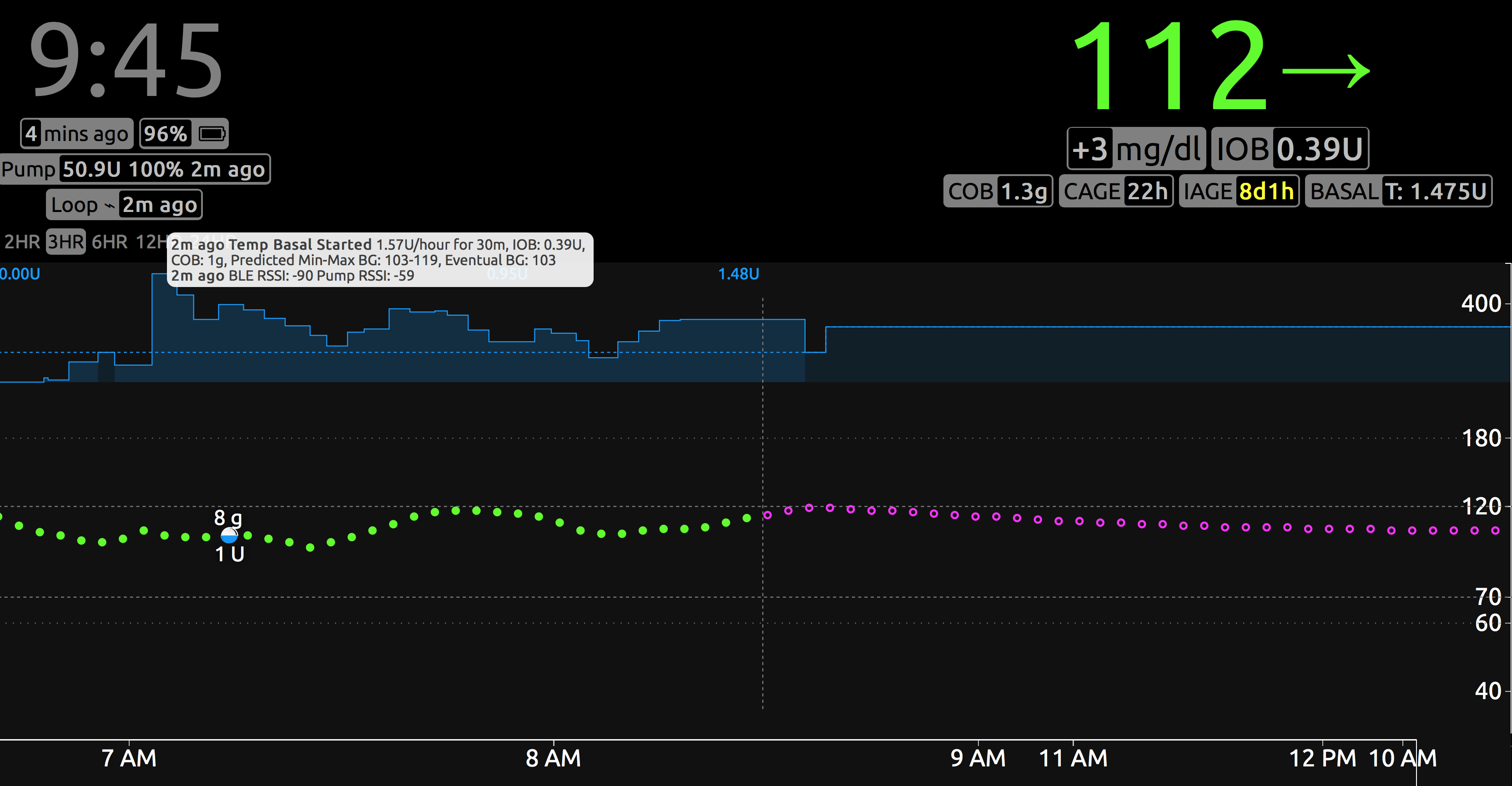Nightscout Overview
Overview¶
Nightscout is an excellent tool for remotely viewing Loop actions. Nightscout can act as a stand-alone tool or be integrated with Loop. (Nightscout also integrates with other open-source hybrid closed loop systems such as OpenAPS, AndroidAPS and Trio. LoopDocs focuses on Loop.)
When integrated with Loop, Nightscout provides monitoring of Loop activities such as viewing history of glucose, carbs, boluses, temp basals and overrides; troubleshooting Loop errors; and provides extensive reports for analyzing data trends and patterns. These reports assist when Loop Therapy Settings need to be adjusted.
For caregivers, Nightscout enables remote monitoring and even the ability to issue remote commands through Nightscout when both Loop and Nightscout are properly configured. There are several pages starting at LoopDocs: Remote Overview that provide documentation on this feature. If you are a caregiver, this summary of remote capabilities may encourage you to look into Nightscout.
Remote Commands
- Overrides can be enabled and disabled
- Carbs can be entered
- Boluses can be commanded
- LoopCaregiver app (under development, iOS only) enables the following from the caregiver's phone
- monitor Loop
- issue remote commands for carbs, bolus, and overrides
If you plan to use remote commanding with Nightscout, please read these links with additional information:
Nightscout is useful for many who use Loop. Adults who take care of themselves find the reports and analysis methods from Nightscout provide effective tools to monitor their settings and provide reports for their health care provider. It also stores Loop configurations so they can be reviewed. With Loop 3, the saved Nightscout profiles can be downloaded to a new Loop installation or a new phone for quick onboarding, should you ever need to start fresh.
Setting up a Nightscout site is described in a separate web site: Nightscout: Documentation.
There are Nightscout apps in your iPhone App Store that allow you to view the Nightscout site after you've configured it, or you can use a web browser to view the data. The app alone is not enough - you need to follow the steps to configure your own Nightscout site and obtain your specific Nightscout URL.
- Nightscout is highly recommended for Loop users, especially for caregivers helping someone use Loop
- Nightscout displays are often the easiest way to troubleshoot Loop settings if you are having problems and seeking input from others
- Nightscout provides reporting features for longer-term review and preparing information for your physician
Nightscout Documentation¶
There used to be a lot of Nightscout information found only in LoopDocs, but that was transferred and subsequently updated in Nightscout: Documentation. The information that remains in LoopDocs about Nightscout is Loop specific. So you may be jumping back and forth between the two sets of documents.
- If you see the Nightscout Owl logo in upper left you are in the Nightscout website
- If you see the LoopDocs green-loop logo in upper left you are in the LoopDocs website
- While in the Nightscout tab of LoopDocs, most links have a Nightscout or LoopDocs in the link name
- Suggestion: open the Nightscout: Documentation in a separate tab or window of your browser for easy access to both websites
Nightscout with Loop¶
This page provides a general discussion about the Nightscout display, as well as some Loop-specific display information. Over time, interactions between Loop and Nightscout were improved. The information on this page has been updated for Loop 3 and Nightscout version 14.2.6 (or later). Older versions may exhibit some differences in the display of Loop information on the Nightscout site.
Loop Uploads to Nightscout¶
The Nightscout display updates when the Loop phone is connected to the internet via WiFi or cellular service. When the uploads stop, the Loop pill becomes "stale" (cannot open it) after 15 minutes.
Pills are the little information boxes. They are Nightscout: Plugins that must be enabled with configuration variables and then the display for each pill can be turned on or off within your Nightscout site.
If upload to Nightscout is interrupted, Loop 3 stores up to 7 days of Nightscout information in a local buffer on the phone, and will attempt to upload later when access is restored. Once access is restored, a stale Loop Pill may require 15 minutes before it will open to display additional Loop information.
The Carb pill on the Nightscout site is populated by Loop when Loop is actively uploading to Nightscout - but it may lag the value displayed in the Loop pill by one loop cycle and it will display 0 COB within 5 to 10 minutes if the upload is interrupted. In other words, if the COB pill shows 0 unexpectedly and Loop pill is active, you can believe the value shown in the Loop pill.
Nightscout Dashboard¶
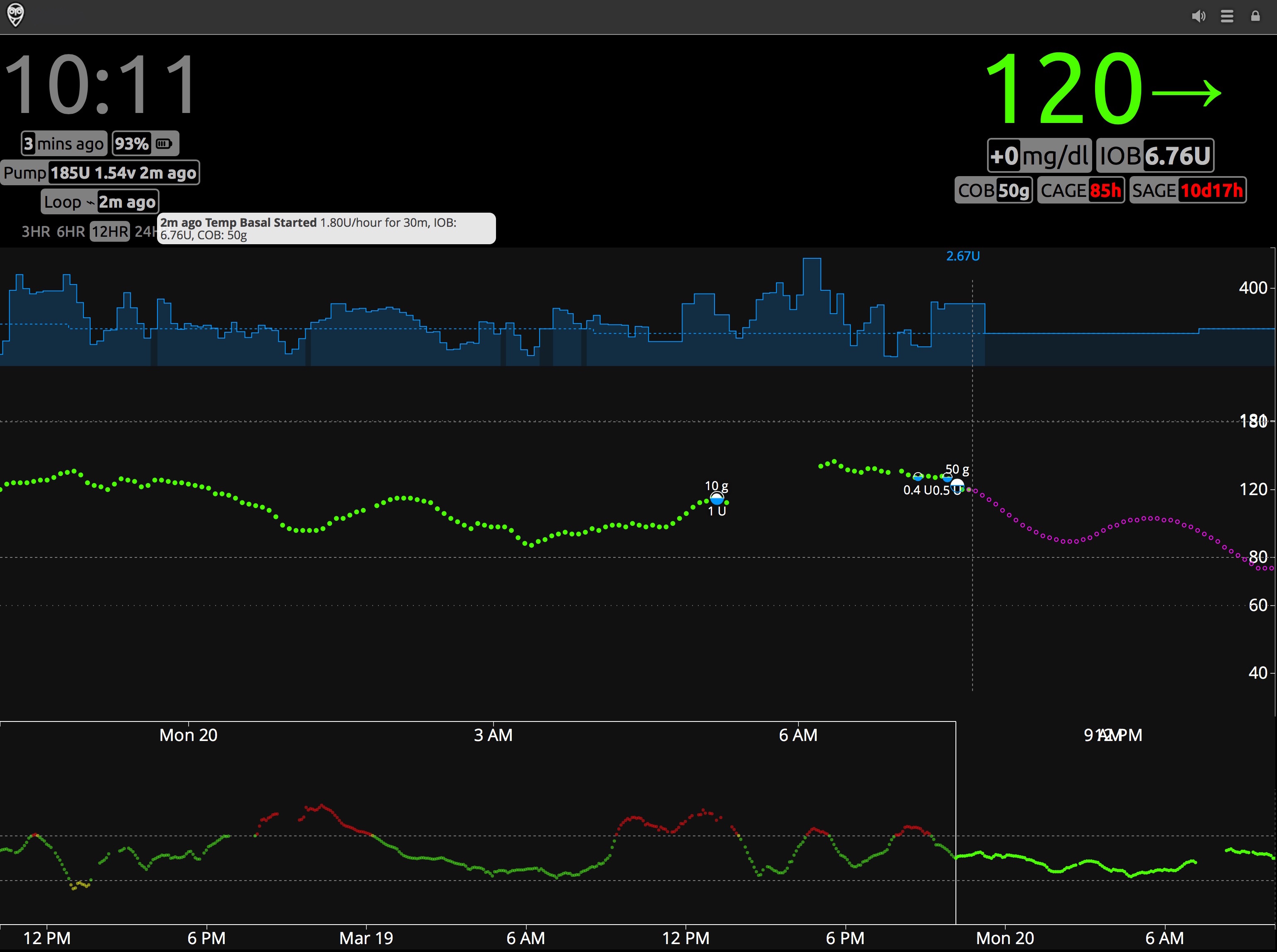
Blood Glucose¶
Glucose readings from the CGM are shown in green, yellow, or red in the main Dashboard of Nightscout. (The graphic above was generated with Colors enabled in Nightscout; there are other display options.) You can adjust your high and low glucose alarm thresholds in Nightscout by modifying configuration variables. This is optional - defaults are provided if you do not set them. The alarm thresholds affect the color of the displayed CGM data points and, if enabled, determine when an audible and visible alarm sounds. The Nightscout alarm thresholds will not affect Loop performance. Loop only uses the glucose correction ranges in the Loop app settings.
The main dashboard (upper section) for Nightscout displays the time duration you have selected (in the example above, 12 hours). The bottom of the screen shows the last 48-hours of glucose trends. You can scan backward by dragging the bottom timeline to the left, if you want to review specific Loop actions or data in the last two days.
SAGE, CAGE, BAGE¶
The SAGE, CAGE, and BAGE pills are for Sensor Age, Cannula Age, and (pump) Battery Age. These optional pills track the time since your CGM sensor, Pump site, and Pump battery were last changed. You can set up custom alerts to remind you when it is time to change the devices, or simply use the visuals to keep track of your particular timing for site/sensor changes.
With the Loop app, the SAGE and CAGE entries should automatically be updated when you change a sensor or a cannula.
If these items do not auto-upload, you can use the Nightscout Careportal to input the changes.
Carbs¶
Carbs are automatically uploaded to Nightscout by the Loop app. The amount of carbs on board (active carbs or COB) can be seen by clicking the Loop pill. The size of a white carb dot on the graph is proportional to the amount of carbs entered...bigger meals get bigger dots. Loop does not read carbs from Nightscout for use in looping calculations, it only uploads carbs to Nightscout that have been entered in the Loop app.
Boluses¶
Insulin boluses are automatically uploaded to Nightscout by the Loop app. The bolus is shown as a filled-in blue lower-half of the dot, and the specific amount of the bolus is also shown. There may be a separation between the bolus and the carb entry, especially if the user preboluses a meal.
The bolus is uploaded to Nightscout as soon as it starts and Insulin on board (active insulin or IOB) is updated in the Loop pill. Should the bolus be interrupted, the Nightscout information is updated when the Loop information updates (assuming internet access is active).
Temp Basals¶
Your current basal profile is automatically updated to Nightscout whenever it is changed by Loop. The dashed blue line represents the scheduled basal profile. The solid blue lines indicate the actual basal amounts set for a given time...so as Loop sets temp basals higher or lower than your scheduled basal rate. If the graph and Loop pill do not agree, you should believe the Loop pill.
Predicted Glucose¶
The purple line to the right of the glucose is Loop predicted glucose. Watching the behavior of that purple line can help you understand why Loop is making decisions regarding high or low temps. You can read more on that topic in the LoopDocs: Algorithm section of these docs. If you don't see the prediction (and all other Nightscout and Loop settings are configured), tap on the 3 dots to the right of the 24 to reveal the choice to display AR2 prediction or Loop prediction. Adjust the check boxes to show just the Loop prediction.
Loop Pill¶
The Loop pill is the little display box which, when hovered over or clicked, will provide additional information about recent Loop activities and status. Information included is the last time Loop ran, the temp basal set, IOB, and COB. Looking at the Loop pill is a quick method for assessing if your loop is currently active, as well.
Loop Pill status indicator symbols
X Error in Loop
ϕ Recommending basal or bolus, but not enacting (open loop or pump suspended)
⌁ Enacted a new temp basal
↻ Loop is continuing with last temp basal, no change
⚠ Warning indicating Loop is either red or has failed to upload to Nightscout for a longer period of time.
Mouse over or touch the Loop pill to view a tooltip containing one or more of the latest status messages. The most up-to-date Nightscout also includes information in the Loop pill for the minimum and maximum predicted glucose, eventual and predicted glucose.